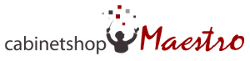Hi there, and welcome to this demo of Cabinetshop Maestro! My name is Ada, and I'm here to take you on a tour of our software.
Balancing creativity, organization, and efficiency in a custom cabinet shop is very much a challenge, but when done correctly, the results can be extraordinary.
Our mission is to provide you with the tools you need to do great work, consistently.
Organizing your workflow provides a solid foundation for increased efficiency and productivity, allowing you to focus your time and resources on your craft rather than dealing with chaos.
Our software offers three main benefits to users. First, it provides an atta glance perspective of all your jobs, allowing you to quickly and easily see the status of each one. Second, it centralizes important job information, keeping it in one easy-to-access location. Lastly, it improves team communication, facilitating collaboration and reducing errors.
Let's dive in and see how this software works!
We use Workflow Boards to keep track of your active jobs and to track their progress. With a quick glance, you can see where each job is at and what needs to be done next.
Cabinethop Maestro has two distinct workflow boards. One set up for jobs that are in your SALES process, where you are still trying to win the job. The second being for jobs that are in the PRODUCTION process, for when you have already won the job and are actively working on it.
Each board has distinct milestones or phases, which are represented as columns on the board. Within each milestone, there are sets of tasks in each job corresponding to the milestone the job is in. As the tasks are completed, the job progresses from left to right on the board, moving through each milestone.
And these milestones are completely customizable, so you can create your own custom workflow.
Okay, let's say you receive a call or email about a job. You'll get some details that you need to start keeping track of right away.
Let’s create the job. You can either pick from your database of existing customers or create a new customer here. You'll need to tell the system what milestone this job will be in... and then name the job. Creating the job here allows you to keep all the information and files related to this job, centralized into one place. This job folder will now serve as the hub for managing all information about this job for you and your team.
You can enter any information you might have about the job at this time. Here in the job details section, you can spec out all the millwork and cabinet details you know at this point. what type of cabinets? hinging? what materials will the casework be made of? how about any edgebanding? what will the exteriors be? Cherry? what type of doors? This form can be completely customized and also offers places for type-in notes in each section of the form as well.
You can also upload any files related to the job, such as spec sheets, pictures of job site or drawing files.
As you detail the job into Cabinetshop Maestro, you can make any notes you need to keep track of progress or important information. Often with custom work these details will be flushed out over time, so you can keep coming back to the job folder to enter information and details when you get them.
You can now use the Default Task Lists to quickly add a whole set of sales tasks for the job.
Once you have set some dates for your timelines, you can see how this job is going to fit in with your other active jobs. To do this, click on "Schedules" in the top navigation and select "Milestone Timelines."
Here, you will see a Gantt chart that depicts your different production milestones as a horizontal section. In this view, you can think of these milestones as being departments within your company. You can schedule each department's timeline and see where jobs might be overlapping. It may be fine for jobs in the build milestone to overlap, but often, it's not ideal for jobs in the finishing or install department, which are often bottlenecks. More care needs to be taken in scheduling jobs through these milestones.
You can adjust your schedules by clicking on the job and adding or adjusting dates and see how they will fit into the chart on the right. These dates are also what is used to give you a warning when the job is not on schedule by displaying an orange bar on the job while it's on the workflow board. The orange bar lets you know that the job should be further along than it is in terms of which milestone it is currently in.
Now back to our sample job. It is scheduled, and we mark that task as complete.
Next, we will need to order materials. Materials are added to a job and marked as needed. These materials come from your materials catalog in your account. We have seeded that catalog with standard material items, but you will want to customize this catalog to represent material items that you actually use.
When you add materials into a job, they are marked as needed. However, if you have indicated in your catalog that you keep this item in inventory, it will let you know how many you have. At this time, you will be able to "pull" those materials from inventory, and then they will be marked to let you know that you "have" them.
For all the other materials in your job folder that are marked as needed, you can see them and other needed materials from all your other jobs in the Material tab in the top navigation under "needed materials". This page compiles all of your needed materials from all of your jobs. From here, you can create a digital PO to track the ordering of materials. You simply click on all the materials you want to order and then click "Create a Purchase Order". This keeps a digital record of what you are ordering, who ordered it, and when it's expected. These purchases can even be sent directly to the vendor if they accept orders through email. You can still order these materials as you normally do. Cabinetshop Maestro just makes a digital record of you ordering it.
Once these materials come in, you can go to the Material tab in the top navigation and this time click on "ordered materials". Here, you can mark all items as received or only certain items as received and mark the rest as back-ordered.
This helps you keep track of what materials you have, what you've ordered and received, and any materials you still yet need for your jobs. When you go back and open your job, the material section will give you up-to-date information on all of your job materials and the status of each.
Since our materials are ordered and received, we can mark that task as complete, moving the job into the "Build" milestone. Now, all the build tasks are active. We start working on the job, going one by one and completing all our building tasks.We start working on the job, going one by one and completing all our building tasks.
As we work on the tasks, we can open a task by clicking on it to get more information or see if the task was broken down into subtasks. We can also comment back and forth regarding this task and log our time spent on it.
By logging time on these tasks, you can easily track how much time is spent on each task by employee, milestone, and job. This provides valuable insights and helps you get detailed summaries of where time is being spent.
As this job progresses, you'll be able to easily access the job whenever important details come up.
You can fine tune schedules and keep the job information current and up-to-date for yourself and your team.
It's important to get into the habit of adding job notes and discussions since things always come up with custom work. Cabinetshop Maestro makes it easy to keep everyone up-to-date with some of the nuances that come with custom work.
To add a discussion or note to a job or room, simply create a note and decide who on your team needs to see it. You can even set up email notifications for important notes. Additionally, Maestro will automatically let you know who has read what, giving people notifications when an unread discussion is available. Clicking the notification bell for unread discussions takes users to their "Me Everyone" page.
On the Me/Everyone page, users can see their task lists, view their calendars and activity streams, read job discussions and notes, and mark any unread discussions as read. It's an effective way to stay organized and on top of everything.
Thank you for watching our demo! Cabinetshop Maestro has many other layers, including time tracking, estimates, proposals, and invoicing. You can easily manage change orders and view job reports, giving you a clear picture of each job.
As you have hopefully seen, Cabinetshop Maestro is a comprehensive solution for the custom cabinet shop, designed to improve your entire process. With our free 14-day trial, we invite you to give it a try and see how Cabinetshop Maestro can help you better orchestrate your workflow.
Thank you for watching.
Try Cabinetshop Maestro for Free Today
We're excited to offer you a free trial of our software, so you can experience the benefits firsthand.
During the free trial, you'll have access to all of our features and capabilities, and you can set up and configure your account on your own.
Questions? Not sure where to start?
We understand that starting with new software can be challenging, which is why we encourage you to dive right in and sign up for a free trial of Cabinetshop Maestro!
Many shops successfully navigate their start by following our Getting Started Guide independently at their own pace. Additionally, we’re always here to assist with any questions you might have. Feel free to email us, call, or reach out if you need personalized help.
As you begin your free trial with Cabinetshop Maestro, you'll find the tools to establish your workflow structure, including sales milestones and essential production processes. Our platform offers a default set of tasks common to most jobs, allows you to set up your team, add your company information, and even install your logo—all designed to ensure a smooth start.
While many of our users successfully navigate these initial steps independently, remember, we're here to assist whenever you need us. Before you know it, you’ll be fully prepared to start entering jobs into the system, knowing we’re here to help every step of the way.
We look forward to working with you
Whether you want to try the software on your own, or take advantage of our configuration session, we're here to help you get started quickly and effectively. Simply let us know what you need, and we'll work with you to ensure a smooth and successful experience.