Digital Job Folders That Keep Everything Together
One central hub for every job's details, documents, and decisions. No more hunting through emails or lost paperwork.
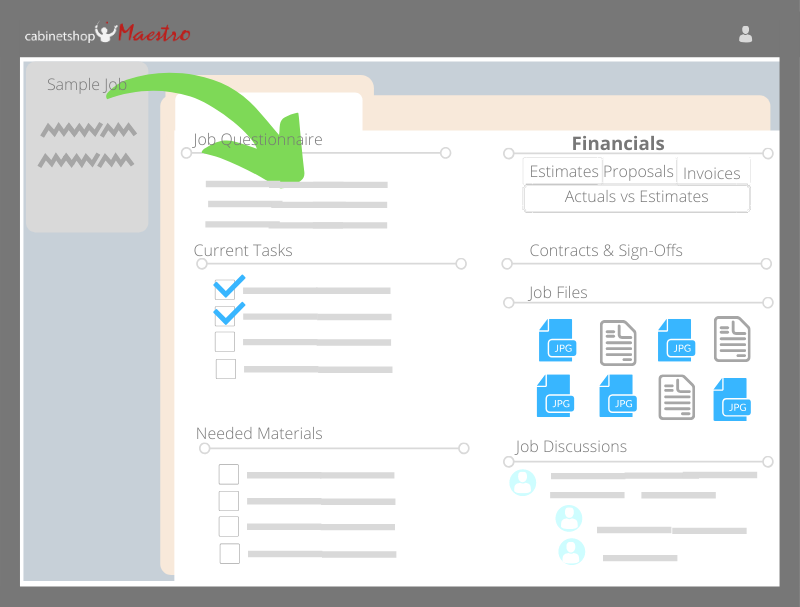
Organize Jobs Your Way
Each job gets its own digital folder with an overview tab for general information and separate room tabs for specific areas. Track kitchen cabinets separately from bathroom vanities — all within the same job.
Customer Questionnaire
Start jobs right with customizable intake forms. Capture preferences, specifications, and special requests from day one. Turn on or off based on your workflow.
Current Tasks View
See only the tasks relevant to each job's current phase. Load default task templates to save time and ensure nothing gets missed.
Material Management
Track what's needed, ordered, and received. Create material templates for common jobs to eliminate repetitive data entry.
Financial Tracking
Permission-based access to estimates, proposals, and invoices. Keep sensitive financial data visible only to authorized team members.
File Storage
Upload photos, drawings, and documents directly to each job. Link to external Dropbox or Google Drive folders when needed.
Team Discussions
Keep conversations organized by job. Control who sees what, send notifications, and ensure everyone stays informed about changes.
The Result: Total Job Clarity
Eliminate Information Hunt
Stop digging through emails and file cabinets. Find any job detail in seconds.
Perfect Team Alignment
Everyone works from the same information. No more conflicting instructions.
Mistake Prevention
When details are organized and accessible, costly errors disappear.
Experience Organized Job Management
Set up your first digital job folder in minutes